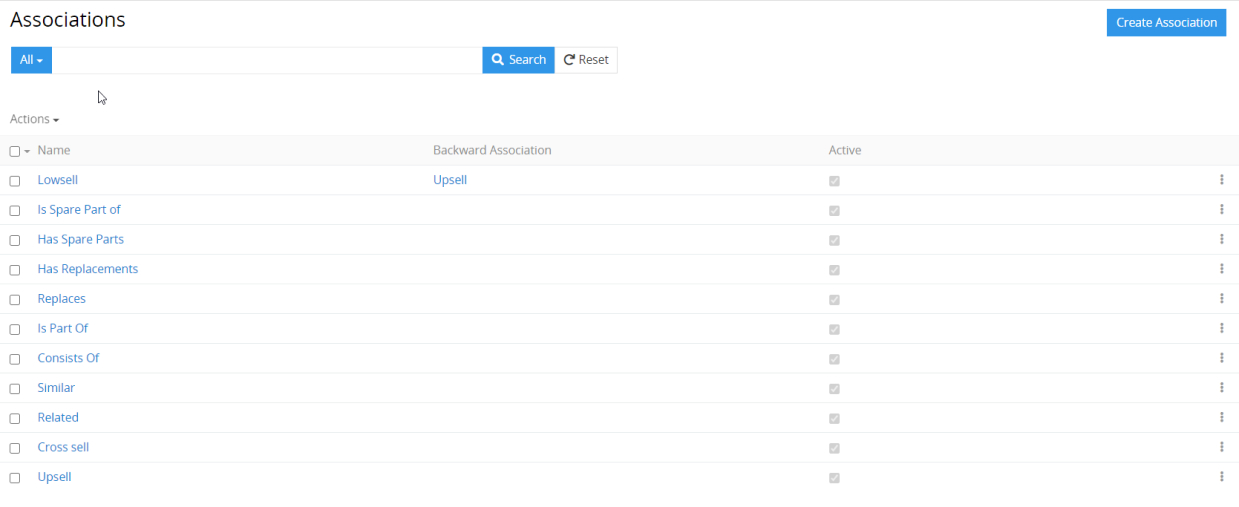Product associations aim to make the navigation better and chain up all the products in the range of goods. There are various options to relate one item to another. The speed of search increases, and a well-structured database appears. It is not a surprise that the Product Associations button is located at the top of the function list.
Having chosen this category, the KennerPIM user will see the list of criteria to make the relationship reflection between products accessible. Additionally, new product associations can be added to the bead-roll according to the demands and specificity of the seller or distributor assortment. Some of the high-demandable associations are:
- Upsell;
- Cross-sell;
- Similar;
- Related, etc.
The two-sided association is available as well. It means that products can be related to each other by reference to different aspects. Indicate all the details to make your product database well-completed. KennerPIM users are not limited in the number and type of product associations that make this function highly customized. Additionally, there is a comfortable filter for association search according to their activity, modification, and other statuses.
Product Associations for Database Structuring
The KennerPIM software makes the products accessible according to the related associations. Each database item can be associated with product groups or other products presented in the catalogues. This way the PIM product gets the association link direction to make the database well-structured and highly-customized.
Users can create new associations or add/remove associated links in the database. Associations are the supplementary product information management tool for better navigation and creation of the defined relationships between presented items.
Association Settings by KennerPIM
Our product information management solution makes it possible to set any number of associations required by database and business purposes. It is easy to create a new association or remove the existing one from the product. The options of creation, addition, and removing associations make product relations and navigation through the catalogues, channels, and categories extremely flexible.
How to create a New Association?
Find in the Associations section a special-purpose Create button. Open the menu for the association creation. Fill in needful information that includes:
- activity status;
- association name;
- text description.
It is worth noting that the backward associations are available. Find one in the list that is related to the newly-created association.
How to Open an Associated Product?
Find the product editing form and enter the Associations button. Find with the help of available associations the relevant product of the interest. The list of associated products will appear on the screen of the KennerPIM product information management platform.
How to Duplicate or Remove Associations?
Select the association and open its set-up menu. Find a command button. Edit and enter it. There are two options for association duplication or removal. Select the required action and undertake this activity in several clicks.